Saving Multiple Documents to a Zip File
You can select multiple documents in the Document Search Results list and then save them into a single .zip file. You can also specify the content type in which the documents are saved within the .zip file. You can only select a content type that is available for all selected documents.
To save multiple documents to a .zip file:
- Select the documents you want to save from the Document Search Results list.
-
Right-click and select Send To | File. The Save to File dialog box is displayed.
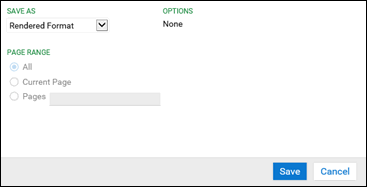
-
Select a content type from the drop-down list to specify how the selected documents are saved within the .zip file. See Saving Documents to Files for more information on saving documents to a specific content type.
Option
Description
Rendered Format
Saves each document in the format that most represents a viewable document outside of OnBase. For example, an E-Form or Virtual E-Form is saved as an HTML file.
PDF (.pdf)
Saves all documents as PDF files.
Image (.tif)
Saves all documents as TIFF files.
- Click Save. Depending on your browser, you may be prompted to either open or save the .zip file. Click Save to save the .zip file.
