Changing Thumbnail Viewer Options
If the thumbnail viewer allows customization, you can configure how thumbnails are displayed. The thumbnail viewer lets you change the thumbnail size, the preview size (if applicable), and the number of columns displayed.
If the Thumbnail Options button is unavailable in the thumbnail viewer, then customization has been disabled. If you are having trouble previewing documents and the Thumbnail Options button is unavailable, ask your system administrator to adjust the viewer's display settings.
To configure the thumbnail viewer options:
-
From the thumbnail viewer, click the Thumbnail Options
button.
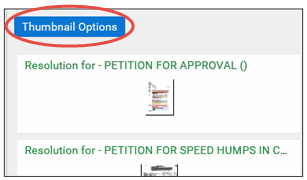
The Thumbnail Options dialog box displays the viewer options and their current values.
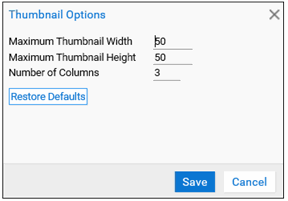
-
Adjust the values as needed. Options are described in the following table:
Option
Description
Maximum Thumbnail Width
In pixels, type the maximum width for thumbnails. For example, if you type 50, thumbnails will never be wider than 50 pixels.
Valid values range from 20 through 500.
Note:This setting is not used by documents that have thumbnail image renditions available. For faster loading, the thumbnail viewer displays these renditions without resizing them. Thumbnail image renditions are created by Document Import Processes and scan queues that have the Create Image Thumbnails On Commit option enabled.
Maximum Thumbnail Height
In pixels, type the maximum height for thumbnails. For example, if you type 50, thumbnails will never be taller than 50 pixels.
Valid values range from 20 through 500.
Note:This setting is not used by documents that have thumbnail image renditions available. For faster loading, the thumbnail viewer displays these renditions without resizing them. Thumbnail image renditions are created by Document Import Processes and scan queues that have the Create Image Thumbnails On Commit option enabled.
Number of Columns
Type the maximum number of columns you want the thumbnail viewer to use when displaying thumbnails. Valid values range from 1 through 7.
- Click Save to save your changes and close the dialog box.
