Previewing Documents in the Thumbnail Viewer
The thumbnail viewer lets you quickly preview multiple text or image documents from the Document Search Results list by displaying thumbnails of the first page of each document. When you find the document you want, you can open the document by clicking its thumbnail.
Note:
The thumbnail viewer may not be available, depending on your system's setup.
To preview documents in the thumbnail viewer:
- From the Document Search Results list, select the documents that you want to preview. You can hold Ctrl and click to select multiple individual documents, or you can hold Shift and click to select a range of documents between the first and last document you click.
-
Right-click within the list and select View Thumbnails. The thumbnail viewer displays the thumbnails and Auto-Names of the selected documents.
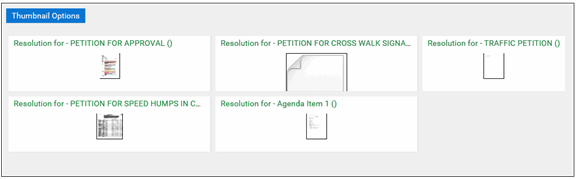 Note:
Note:If No Image Available is displayed instead of a thumbnail, then the document's file format does not allow it to be represented as an image. The thumbnail viewer cannot display thumbnails of OLE document or video and media documents.
- To open a document, click its thumbnail. The document is opened in a new window.
