Filter Documents with Advanced Filtering Mode
If a Search Results list displays more than 1000 results, you must use the advanced filtering mode to filter the documents in the list.
To use the advanced filtering mode in the Search Results list:
-
From a column header in a Search Results list displaying more than 1000 results, click the filter icon.
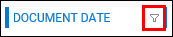
The advanced filtering mode dialog box is displayed.
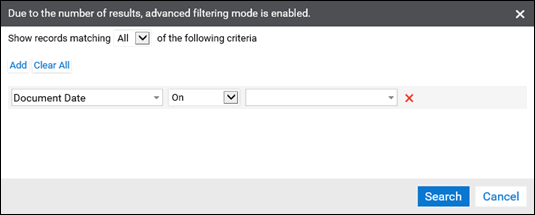
- Select whether to show records matching All or Any of the criteria set in this dialog box.
-
Define each line of filter criteria using the provided fields:
- Select a column name to search within that column.
- Select a filter option to define how to filter the selected column.
- Enter or select a value to search for in the selected column.
- To include additional criteria in the filter, click Add. A new line of fields is added to the list of criteria.
- To remove criteria from the filter, click the X icon on each line, or click Clear All to remove all criteria.
- When you have defined all of the criteria for the filter, click Search. The advanced filtering mode dialog box is closed, and the Search Results list displays the results of the filter.
