Filter Documents by Document Date
To filter documents by Document Date in the Search Results list:
-
From the Document Date column, click the filter icon.
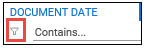
The filter options drop-down list is displayed.
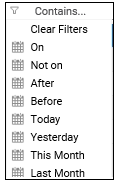
-
Select a filter option from the list. Options include:
Option
Description
On
Filters documents on a specific date. Enter the date in the Contains field.
Not on
Filters documents that are not on a specific date. Enter the date in the Contains field that is not to be included in the filter.
After
Filters documents after a specified date. Enter the date in the Contains field.
Before
Filters documents prior to a specified date. Enter the date in the Contains field.
Today
Filters documents based on today's date. Today's date is automatically entered in the Contains field.
Yesterday
Filters documents based on yesterday's date. Yesterday's date is automatically entered in the Contains field.
This Month
Filters documents that were created in the current month.
Last Month
Filters documents that were created in the prior month.
Clear Filters
Clears any filters that were applied to the Document Date column.
- Enter a search term in the field next to the filter option icon and press Enter. The Search Results list displays the results of the filter.
